What is the COLUMN function in Excel?
→ The MS Excel COLUMN function returns the column number of a cell reference.
→ The COLUMN function is a built-in function in Excel.
→ We can put this function into the Lookup/Reference Function category.
➨ How to use the COLUMN function in Excel?
→ This function can be entered as part of a formula in a cell of a worksheet.
➨ What is the return value of the COLUMN function?
→ The COLUMN function returns the numeric value of the column.
What is the Syntax of the COLUMN function?
→ The syntax of the COLUMN function in Microsoft Excel is mentioned below:
=COLUMN([reference])
👉 The Syntax Parameter or Syntax Arguments are:
→ Reference – It is the reference of the cell or cell range for which we need to check the column number
👉 Note:
→ The COLUMN Function returns the column number of a reference cell.
→ For example, =COLUMN(C5) returns 3 since C is the third column in the spreadsheet.
→ COLUMN takes just one argument, that argument is known as "a reference".
→ And that reference can be empty or a reference can be a single cell address or a range of cells.
→ We can say that the reference is optional
→ The reference cannot include multiple references or addresses.
→ If we will not provide any reference then the COLUMN returns the column number of the cell in which we have applied the formula.
→ No need to worry about the above notes we will understand with the help of the different examples that are mentioned below.
Examples of COLUMN Function
Example-01: Column Function with Cell Reference
→ We will use this function to check the column reference number with the help of the cell number.
→ As per the syntax of the COLUMN Function (i.e. =COLUMN([reference])), we will apply this function to cell number A1 and cell number D1.
→ So this function will return the column number that is associated with the cells A1 and D1 that is mentioned below.
=COLUMN(A1)
→ The above formula will return 1. The 1 is the associate column number of cell A1.
=COLUMN(D1)
→ The above formula will return 4. The 4 is the associate column number of cell D1.
→ For better understanding refer to the below picture.
Example-02: Column Function without Reference
→ We will understand the Column Formula without any reference provided in the formula.
→ If we will not provide any reference then the COLUMN returns the column number of the cell in which we have applied the formula.
→ Let us say if we provide the formula =COLUMN() into cell C5 then this formula will return 3.
→ The 3 is associated with cell C5.
→ Similarly if we provide the formula =COLUMN() into cell D5 then this formula will return 4.
→ The 4 is associated with cell D5.
Example-03: Column Function with Range as a Reference
→ In this example we will understand if we mention a range in formula reference then it will return the column numbers for that range.
→ For better understanding we will refer to the below formula as per the syntax =COLUMN(reference)
=COLUMN(C1:E3)
→ The above formula will return {3,4,5} and will split horizontally.
→ So it will return the range of column numbers for the mentioned range.
→ The return value {3,4,5} is known as an array and it is only supported in the Dynamic Array Formula supported version of Excel and that is Microsoft Office 365.
→ The older version of Excel will return the value of the starting column.
→ So, the older version of Excel will return as value 3 for the above-mentioned formula =COLUMN(C1:E3)
👉 For a regular update:
➨ Join us (Telegram Channel)
➨ Join us (LinkedIn Page)
👉 Also Navigate Our Popular Category:
➨ Lookup & Reference Functions


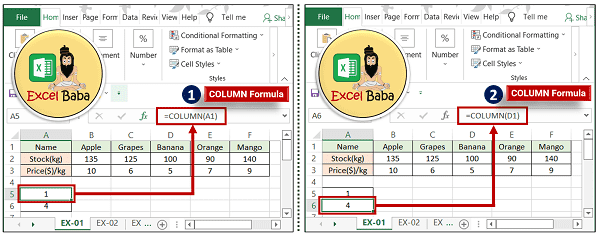
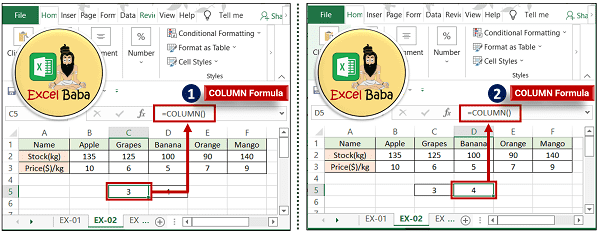
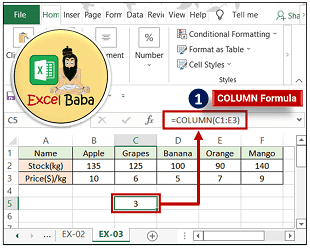
Post a Comment