What is the IFERROR function in Excel?
→ The MS Excel IFERROR function returns an alternate value if a formula results in an error.
→ IFERROR function checks about the different errors like #N/A, #VALUE!, #REF!, #DIV/0!, #NUM!, #NAME? or #NULL.
→ As per the condition set into the formula the IFERROR function will return the value if it founds an error in the output value.
→ The IFERROR function is a built-in function in Excel
→ We can put this function into the Logical Function Category.
How to use IFERROR function in Excel?
→ This function can be entered as part of a formula in a cell of a worksheet.
What is the return value of the IFERROR function?
→ IFERROR function returns 0 (zero) if we do not mention anything in the syntax of the IFERROR function.
→ Also, If we have mentioned any formula into the “value_if_error” section then the function will return an array of results of that formula.
→ For better understanding we will refer to the different examples that are mentioned below.
What is the Syntax of IFERROR function?
→ The syntax of IFERROR function in Microsoft Excel is:
=IFERROR(value, value_if_error)
The Syntax Parameter or Syntax Arguments are:
→ value – this is the value that we need to check for the error. In maximum cases, it is either a formula or a cell reference.
→ value_if_error – this is the value to return if there is an error.
→ There are different types of errors that we are facing during working with Excel such as: #N/A, #REF!, #DIV/0!, #VALUE!, #NUM!, #NAME?, and #NULL!.
👉 Example of Error in MS Excel:
→ We can see an error #N/A Error in the below example:
👉 Note:
→ If we use “” as the value_if_error argument that means the function will return blank cell if there is an error.
Example of IFERROR Function:
→ Now for a better understanding of this function, we will refer to the below example
→ We can easily see there is a #DIV/0! error in this example.
→ This error occurs because 0 (zero) is in the denominator in our formula =A1/A2
→ Now we will use the IFERROR function to remove the error.
→ As we can see from the below example we have used the formula =IFERROR(A1/A2,"")
→ So here we have mentioned the "value_if_error" is "".
→ So as a result, we will get a blank cell.
→ If the "value_if_error" portion we keep blank then we will get output as 0 (zero).
→ Refer to the below example, we have not mentioned anything in the "value_if_error" portion so we get output 0 (zero)
👉 For a regular update:
➨ Join us (Telegram Channel)
➨ Join us (LinkedIn Page)
👉 Also Navigate Our Popular Category:
➨ Lookup & Reference Functions


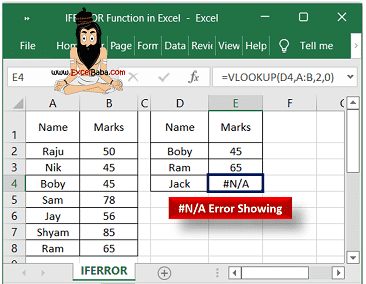
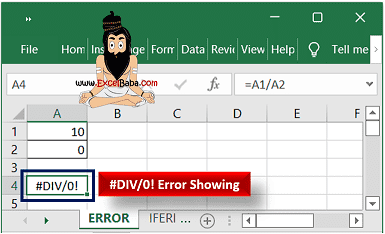
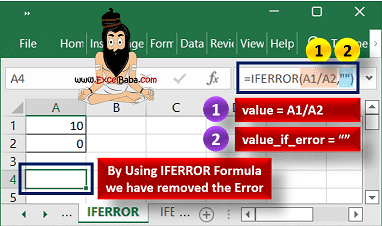
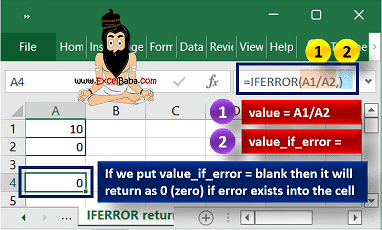
Post a Comment