What is the DAYS function in Excel?
→ The MS Excel DAYS function returns the values between two dates.
→ It is a built-in function in Microsoft Excel, and we can put it in the DATE/Time Function Category.
→ It is a worksheet function. So we can enter this function directly as a cell value.
→ With the help of this function, we can extract the DAYS value from the date.
→ The DAYS function was first introduced in Excel 2013.
→ If you are running an older version of Excel that does not support the DAYS function, So you can try using the DATEDIF function.
What is the syntax of the DAYS function?
The syntax for the DAYS function in Microsoft Excel is:
=DAYS( end_date, start_date )
➨ The Syntax Parameter or Syntax Arguments of DAYS function are:
➨ end_date - The end date.
➨ start_date - The start date.
Examples of DAYS Function:
→ For a detailed understanding, we will take some example as mentioned below
→ As we know the syntax of the DAYS Function =DAYS(end_date, start_date), We will take the example accordingly by referring to the below three example.
Example – 01: Both date's format are taken in the same format
As per the syntax of the DAYS function and from the above picture the formula will be =DAYS(B2,A2).
The above formula will return the difference between the start date and end date = 1917.
Example – 02: Both date's format are taken in a different format
→ Similarly, we can take another example and in this example, we have taken the start date and end date in a different format.
→ So, as per the standard syntax, the formula will be =DAYS(B3, A3).
→ The above formula will return the difference between the start date and end date = 60.
→ In this example, we have taken the start date and end date in different formats but irrespective of the date format we got the correct difference between both dates.
Example – 03: Start date is greater than the end date
→ Now we will take one more example for a better understanding of this function.
→ From the above picture, we can easily show that in this example we have taken the start date is greater than the end date and as per the syntax, the formula will be =DAYS(B4, A4).
→ The formula will return the difference between two dates = -65.
→ The negative value suggests that the start and end date is wrongly selected by the user.
→ So we need to correct the selection of both dates.
👉 For a regular update:
➨ Join us (Telegram Channel)
➨ Join us (LinkedIn Page)
👉 Also Navigate Our Popular Category:
➨ Lookup & Reference Functions

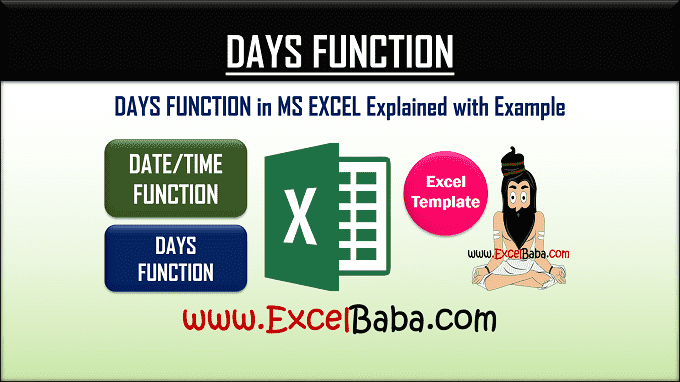

Post a Comment