What is the COUNTA function in Excel?
→ In MS-Excel the COUNTA function returns the total count of cells that contain numbers, text, logical values, error values, and empty text ("").
→ This function does not count empty cells.
→ In other words, we can say that this function counts the number of non-blank or non-empty cells.
→ We can put the COUNTA function in the Statistical Function Category
How to use the COUNTA function in Excel?
→ We can use the COUNTA function in MS Excel just by entering the formula in the spreadsheet.
What is the return value of the COUNTA function?
→ The COUNTA function will return a numeric value.
What is the syntax of the COUNTA function?
→ The syntax for the COUNTA function in Microsoft Excel is:
=COUNTA(value1, [value2], ...)
Note:
→ COUNTA function counts the cells that contain numbers, text, logical values, error values, and empty text ("").
→ Empty cells are not counted in this function. They are ignored.
The Syntax Parameter or Syntax Arguments are:
→ value1 - An item, cell reference, or range.
→ value2 - [optional] an item, cell reference, or range.
Examples of COUNTA Function:
→ For a better understanding of the COUNTA function, we can take the below examples.
→ In this example, we will check the how many cells contain the numeric value.
As we know the syntax of the COUNTA function =COUNTA(value1, [value2], ...). We will use this function for understanding different from different examples.
Example 1: COUNTA with multiple cells
→ In this example, we will understand how we can count the non-empty cells.
→ The formula we have applied =COUNTA(A2,A3,A4,B4,B5)
→ This formula counts the non-empty cells in cell A2,A3,A4,B4,B5.
→ So the result will be =COUNTA(A2,A3,A4,B4,B5) = 3
Example 2: COUNTA with multiple cell ranges
→ In this example, we will understand how we can apply this function for counting the non-empty cells between multiple cell ranges. We can easily see this in the below picture.
→ The formula we have applied =COUNTA(A2:A4,B3:B5). This formula counts the non-empty cells in cell ranges A2:A4 and B3:B5.
→ So the result will be =COUNTA(A2:A4,B3:B5) = 4
👉 For a regular update:
➨ Join us (Telegram Channel)
➨ Join us (LinkedIn Page)
👉 Also Navigate Our Popular Category:
➨ Lookup & Reference Functions



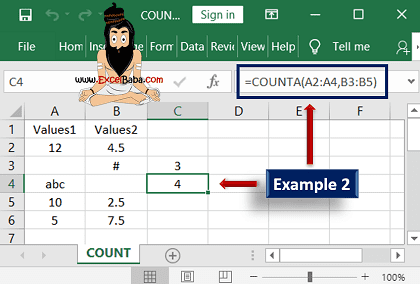
Post a Comment