What is the COUNT function in Excel?
→ The COUNT function counts the number of cells that number, as well as the cell, contains the numbers.
→ We can put the COUNT function in the Statistical Function category.
→ This function is generally used for counting the numbers.
→ We can put the COUNT function in the Statistical Function Category
How to use the COUNT function in Excel?
→ We can use the COUNT function in MS Excel just by entering the formula in the spreadsheet.
What is the return value of the COUNT function?
→ The COUNT function will return a numeric value.
What is the syntax of the COUNT function?
→ The syntax for the COUNT function in Microsoft Excel is:
=COUNT(value1, [value2], ...)
Note:
→ The COUNT function counts all numbers including negative values, percentages, dates, fractions, and time.
→ Empty cells and text values are not counted in this function. They are ignored.
The Syntax Parameter or Syntax Arguments are:
→ value1 - An item, cell reference, or range.
→ value2 - [optional] an item, cell reference, or range.
Examples of COUNT Function:
→ For a better understanding of the COUNT function, we can take the below examples.
→ In this example, we will check the how many cells contain the numeric value.
As we know the syntax of the Count function =COUNT(value1, [value2], ...). We will use this function for understanding the use of this function with the help of different example.
Example 1: COUNT with multiple cells
→ In this example, we will understand how we can count the cells having the numeric value.
→ The formula we have applied =COUNT(A2,A3,A4,B4,B5)
→ This formula counts the numeric value available in cell A2,A3,A4,B4,B5.
→ So the result will be =COUNT(A2,A3,A4,B4,B5) = 3
Example 2: COUNT with multiple cells and numbers
→ In this example, we will understand how we can apply the function for counting between multiple cells and numbers. We can easily see this in the below picture.
→ The formula we have applied =COUNT(A3,A4,25,"AAA").
This formula counts the number is available in cell A3, A4, absolute number 25, and “AAA”.
→ So the result will be =COUNT(A3,A4,25,"AAA") = 2
Example 3: COUNT with multiple cell ranges
→ In this example, we will understand how we can apply this function for counting the cell that contains a numeric value between multiple cell ranges that contain a numeric value. We can easily see this in the below picture.
→ The formula we have applied =COUNT(A2:A4,B3:B5). This formula counts the number is available in cell range A2:A4 and B3:B5.
→ So the result will be =COUNT(A2:A4,B3:B5) = 4
Example 4: COUNT with multiple cells, cell ranges, and numbers
→ In this example, we can understand how we can apply the function between cells, cell ranges, and absolute numbers. We can easily see this in the below picture.
→ The formula we have applied =COUNT(A3:A5,B4,B6,15,"XXX"). This formula counts the number is available in cell range A3:A5, B4, B6, 25, and “XXX”.
→ So the result will be =COUNT(A3:A5,B4,B6,15,"XXX") = 4.
👉 For a regular update:
➨ Join us (Telegram Channel)
➨ Join us (LinkedIn Page)
👉 Also Navigate Our Popular Category:
➨ Lookup & Reference Functions


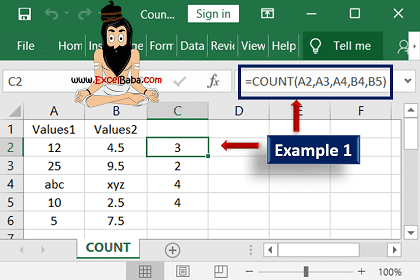
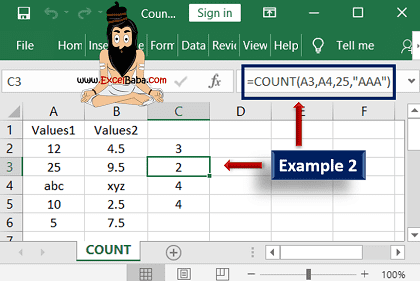
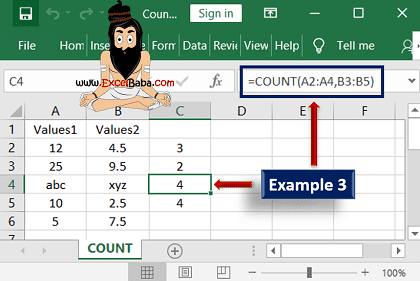
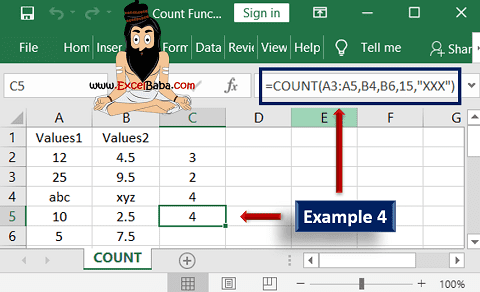
Post a Comment