What is a Sum function in Excel?
→ The Microsoft Excel SUM function is used to add all numbers in a range of
cells.
→ This function is a built-in worksheet function in Excel that is
categorized as a Math Function.
→ We need to enter this function as a formula in the cell.
→ It returns a numeric value.
➨ How to use the SUM Function in MS Excel?
→ Refer below tutorial for easily understand how to use with syntax and
examples.
→ We can easily use this function just adding the formula in the spreadsheet.
What is the Syntax of the Sum Function?
→ The syntax is mentioned below:
=SUM( number1, [number2, ... number_n] )
OR
=SUM( cell1:cell2, [cell3:cell4], ... )
➨ Note: By using this function, you can add cell range and numbers
together. As mentioned below.
=SUM(number1, [number2, …], cell1:cell2, [cell3:cell4], …)
Examples of Sum Function:
→ Different examples of how we can use this function in the Excel
spreadsheet are explained below.
Example 1: Sum between multiple cells
→ In this example, we can understand how we can add the numeric value
of multiple cells. You can easily see this in the below examples.
→ The formula we have applied =SUM(A2,A3). This formula adds the
number available in cell A2 and A3.
→ So the result will be =SUM(A2,A3) = (12+25) = 37
Example 2: Sum between multiple cells and numbers
→ In this example, we can understand how we can apply the function
for making a sum between multiple cells and numbers. You can easily see
this in the below picture.
→ The formula we have applied =SUM(A2,B3,25). This formula adds the
number is available in cell A2, B3, and absolute number 25.
→ So the result will be =SUM(A2,B3,45) = (12+9.5+25) = 46.5
Example 3: Sum between multiple cell ranges
→ In this example, we can understand how we can apply the function
for making a sum between multiple cell ranges. You can easily see this in
the below picture.
→ The formula we have applied =SUM(A2:A4,B2:B4). This formula adds
the number is available in cell range A2:A4 and B2:B4.
→ So the result will be =SUM(A2:A4,B2:B4) = (12+25+30+4.5+9.5+3.5) = 84.5
Example 4: Sum between multiple cells, cell ranges, and numbers
→ In this example, we can understand how we can apply the function
between cells, cell ranges, and absolute numbers. You can easily see this
in the below picture.
→ The formula we have applied =SUM(A2:A6,B2,B3,25). This formula
adds the number is available in cell range A2:A6, B2, B3, and 25.
→ So the result will be =SUM(A2:A6,B2,B3,25) = (12+25+30+10+5+4.5+9.5+25) =
121.
👉 For a regular update:
➨ Join us (Telegram Channel)
➨ Join us (LinkedIn Page)
👉 Also Navigate Our Popular Category:
➨ Lookup & Reference Functions



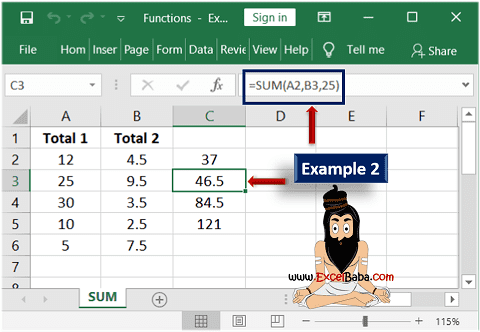
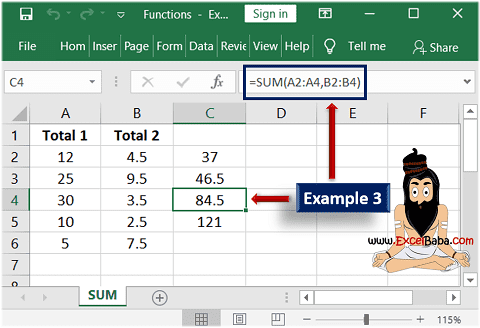

Post a Comment