What is the COLUMNS function in Excel?
→ The MS Excel COLUMNS function returns the total number of columns (total count of columns) in a cell reference.
→ The COLUMNS function is a built-in function in Excel.
→ We can put this function into the Lookup/Reference Function Category.
How to use the COLUMNS function in Excel?
→ This function can be entered as part of a formula in a cell of a worksheet.
What is the return value of the COLUMNS function?
→ The COLUMNS function returns the numeric value of the column.
What is the Syntax of the COLUMNS function?
→ The syntax of the COLUMNS function in Microsoft Excel is:
=COLUMNS (array)
➨ The Syntax Parameter or Syntax Arguments are:
array - A reference to a range of cells.
👉 Note:
→ The COLUMNS function returns the count of columns in a given reference as a number.
→ For example, =COLUMNS(A1:K10) returns 11, since the range A1:K10 contains 11 Columns.
→ COLUMNS takes just one argument, called an array, which can be a range or array.
→ The array can be a range or a reference to a single contiguous group of cells.
→ The array can be an array constant or an array created by another formula.
Examples of COLUMNS Function
→ We can use the COLUMNS function to get the columns count for a given reference or range or array.
Example-01
→ We will refer to the below photograph, there are 4 columns highlighted in the range B1:E10.
→ Now as per the syntax we will apply the below formula
=COLUMNS(B1:E10)
→ That will return as 4.
→ That means 4 columns are available in the selected cell range.
→ Similarly if we want to count the number of columns available into the range A1:Z500 then we can refer to the below formula.
=COLUMNS(A1:Z500)
→ The formula will return 26.
Example-02
→ We can also use the COLUMNS function for counting array constant
→ For Better understanding refer to the below example.
→ Now we will apply the formula as per the syntax
=COLUMNS({1,2,3,5,7,9})
→ That will return 6. The 6 stands for the 6 columns available in the mentioned array.
Example-03 Counting total cells into the selected range
→ There is not any function for counting the number of cells into the selected range, but we can simply count the cells with the help of the ROWS and COLUMNS functions.
→ Refer to the below formula for cell counting
=COLUMNS(range)*ROWS(range)
→ The above formula will count the total cells available in the selected range
→ Let us take one example for counting the cells between the range A1:O50
=COLUMNS(A1:O50)*ROWS(A1:O50)
→ This will return 750. That means the total cells available in the range A1:O50 are 750 Nos.
👉 For a regular update:
➨ Join us (Telegram Channel)
➨ Join us (LinkedIn Page)
👉 Also Navigate Our Popular Category:
➨ Lookup & Reference Functions


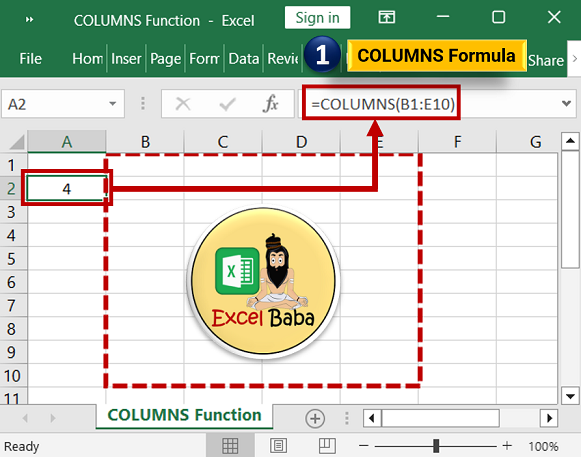
Post a Comment