What is the IF function in Excel?
→ The IF function returns one value if the condition is TRUE, or another value if the condition is FALSE.
→ We can use the IF function when we want an answer on the condition base.
→ We can put the IF function in Logical Function category because this function works based on logic if the condition is true then return X value or the condition is false then return Y value.
→ We can put If Function into the Logical Function Category
How to use the IF function in Excel?
→ We can use the IF function in MS Excel just by entering the formula in the spreadsheet.
What is the return value of the IF function?
→ The IF function will return a True or False value based on the result of the logical test.
→ If the logical test's condition is true then the IF function returns value_if_true (you can refer to the syntax).
→ If the logical test's condition is false then the IF function returns value_if_false (you can refer to the syntax).
What is the syntax of the IF function?
→ The syntax for the IF function in Microsoft Excel is:
=IF(logical_test, [value_if_true], [value_if_false])
Note: If you are running Excel 2016 or higher, try the new IFS function (to specify up to 127 conditions).
The Syntax Parameter or Syntax Arguments are:
→ logical_test - A value that we want to test or It is a logical expression that will say us true or false.
→ value_if_true - This value will return if the logical_test will return True or Pass.
→ value_if_false - This value will return if the logical_test will return False or Fail.
Examples of IF Function:
→ For a better understanding of the IF function, we can take below examples that are related to students and their marks in the exam.
→ We will check the condition if the marks are greater than 35 then pass otherwise fail.
→ In the below excel sheet, we can see the students and their marks in the exam.
Example1:
→ We will check the if conditions such as if the students are getting marks greater than 35 then pass otherwise fail.
→ As we know that the syntax of IF function is =IF(logical_test, [value_if_true], [value_if_false])
→ So from the below picture, we use this function in the cell no C3 and the syntax will be =IF(B3>40,"Pass","Fail") for the below sheet.
→ Here we can understand the syntax as below,
- logical_test = B3>40,
- value_if_true = "Pass"
- value_if_false = "Fail"
→ From the excel sheet, we can show that the value of B3=32 so B3<40. Hence the condition is false.
→ So the function will return the second part of formula = value_if_false = "Fail".
Example2:
→ Now for better clarity, we are taking one more example as explained below.
→ Similarly, refer to the below photo for the second example.
→ So our formula is =IF(B4>40,"Pass","Fail").
→ From the excel sheet, we can show that the value of B4=80 so B3>40. Hence the condition is true.
→ So the function will return the first part of formula = value_if_true = "Pass".
→ So, the IF function will return the answer =Pass.
👉 For a regular update:
➨ Join us (Telegram Channel)
➨ Join us (LinkedIn Page)
👉 Also Navigate Our Popular Category:
➨ Lookup & Reference Functions


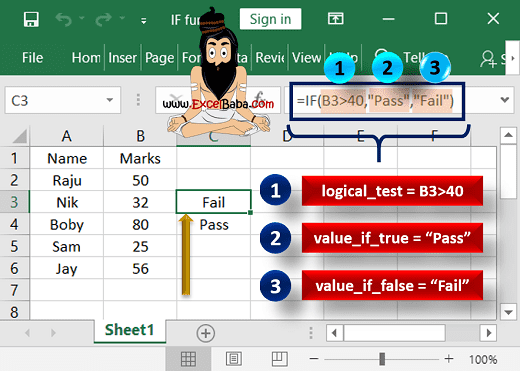
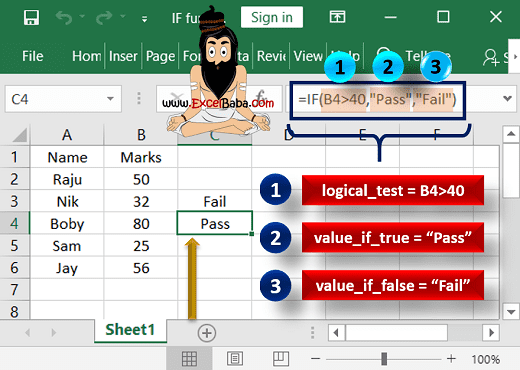
Post a Comment