What is the ABS function in Excel?
→ The Microsoft Excel ABS function returns the absolute value of a number.
→ In other words, this function will give us an absolute value that means it removes the minus (-) sign from the negative number.
→ If we apply this function to any negative or positive numbers it will return always the positive (absolute) number.
➨ What is the return value of the ABS function?
→ The ABS function returns always a positive numeric value.
➨ How to use ABS function in Excel?
→ The ABS function is explained with an example in Excel Spreadsheet.
→ We need to enter a simple formula in the MS Excel spreadsheets for making getting the absolute value in Excel.
What is the syntax of the ABS function?
→ The syntax for the ABS function in Microsoft Excel is:
=ABS(number)
→ The Syntax Parameter or Syntax Arguments are:
Number – The numeric value used to calculate the absolute value.
Examples of ABS Function:
→ For a better understanding of the ABS function, we can take one example.
→ In the below picture, we can see the negative values.
→ So we want the absolute value for all negative numbers.
Example: We need absolute value for all negative values.
→ In this example, we will understand how we need to apply the ABS function and get a positive value for all negative numbers.
→ The formula we have applied =ABS(A3)
→ This formula will remove the negative sign from the cell A3 =(-210.25) and it will give us the return value =210.25
👉 For a regular update:
➨ Join us (Telegram Channel)
➨ Join us (LinkedIn Page)
👉 Also Navigate Our Popular Category:
➨ Lookup & Reference Functions

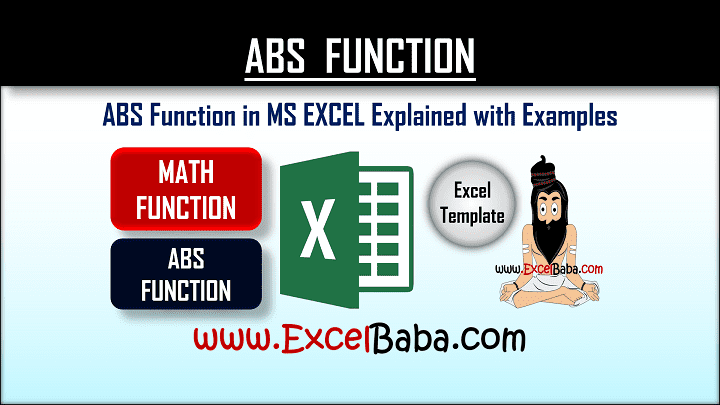
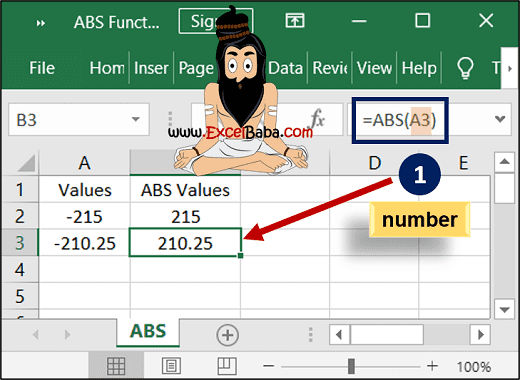
Post a Comment